How To Build A Website with WordPress (2026)
The digital world hums with possibility.
For anyone looking to establish an online presence, whether for a small business, a personal portfolio, or a burgeoning blog, the question inevitably arises: how do I actually build a website?
It’s a question that can feel daunting, conjuring images of complex code and arcane technical jargon.
But it doesn’t have to be that way.
In fact, with the right tools and a clear approach, building a professional looking and fully functional website is more accessible than ever.
And one of the most powerful, versatile, and widely used platforms for achieving this is WordPress.
You’ve likely encountered WordPress.
It powers a significant portion of the internet, from independent bloggers sharing their passions to the websites of major corporations.
Its enduring popularity isn't accidental.
It’s a testament to its flexibility, its user friendliness, and a vibrant community that constantly contributes to its growth.
This tutorial aims to demystify the process of building a website using WordPress.
We'll walk through it step by step, from the very first decision to the final polish, ensuring you feel confident and capable at each stage.
Think of this as a friendly guide, a companion on your journey into the world of web creation.
We’ll break down each element, explain the why behind certain choices, and equip you with the knowledge to not just build a website, but to build your website.
Getting Started: The Foundations of Your Online Home
Before we dive headfirst into the WordPress dashboard, there are a couple of crucial foundational elements to consider.
These are the bedrock upon which your entire online presence will be built.
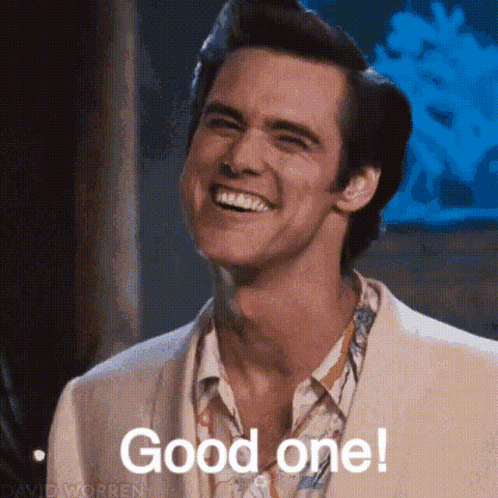
Domain Name: Your Website’s Address
First and foremost, you’ll need a domain name.
This is the unique address that people will type into their browsers to find you, like "yourwebsitename.com".
Choosing the right domain name is surprisingly important.
It's your brand’s first impression online.
Ideally, it should be memorable, relevant to your content or business, and easy to spell.
Avoid hyphens and numbers if possible, as they can sometimes cause confusion.
Think about it like naming a shop; you want a name that’s catchy, descriptive, and easy for customers to remember.
There are many reputable domain registrars available.
Companies like GoDaddy, Namecheap, and Google Domains are popular choices.
You’ll typically rent your domain name on an annual basis.
It’s worth exploring different extensions too, not just .com.
While .com is the most common, extensions like .org, .net, .co, or even country specific ones like .co.uk can be excellent alternatives, depending on your audience and purpose.
The key is to secure a name that feels right and is available.
Web Hosting: The Land for Your Digital Storefront
Next up is web hosting.
If your domain name is your address, then web hosting is the plot of land where your digital storefront will be built.
This is where all the files that make up your website – your text, images, videos, and the WordPress software itself – will be stored.
There are various types of web hosting, each with its own pros and cons.
For most beginners, shared hosting is the most economical and practical option.
With shared hosting, your website resides on a server alongside many other websites.
This means the cost of the server is split, making it very affordable.
As your website grows and traffic increases, you might consider upgrading to VPS (Virtual Private Server) or dedicated hosting, but for starting out, shared hosting is perfectly adequate.
Reputable hosting providers include Bluehost, SiteGround, and HostGator, among many others.
When choosing a host, consider factors like:
Reliability and Uptime: You want a host that keeps your website online consistently. Look for guarantees of 99.9% uptime or higher.
Speed: Website loading speed is critical for user experience and search engine rankings.
Customer Support: When issues arise, you’ll want responsive and helpful support.
Features: Many hosts offer one click WordPress installation, which is a huge time saver.
Many hosting providers offer packages that bundle domain name registration with hosting, which can sometimes be more convenient and cost effective.
It’s often a good idea to compare a few different providers before making your decision.
Look for introductory offers, but also check the renewal rates, as these can sometimes be higher.
A good starting point for understanding hosting options can be found on resources like WPBeginner, which offers detailed comparisons.
Installing WordPress: Bringing Your Website to Life
Once you have your domain name and hosting sorted, it’s time to install WordPress.
This is where the magic really begins.
Fortunately, most modern web hosts make this incredibly simple.
One Click Installation: The Easiest Route
The vast majority of hosting providers offer what’s called a “one click” or "auto installer" for WordPress.
This is usually found within your hosting account’s control panel, often referred to as cPanel or a similar interface.
You'll typically see icons for popular applications, and WordPress will be among them.
Simply click on the WordPress icon, follow the on screen prompts, and the installer will handle the technicalities for you.
You’ll usually be asked to:
Choose which domain you want to install WordPress on.
Create a username and password for your WordPress admin account.
Provide a title for your website.
Enter an email address for administrative purposes.
It’s a streamlined process that takes just a few minutes.
The installer will set up the necessary database and install the latest version of WordPress.
Once it’s complete, you’ll be given a link to your WordPress admin login page, often something like "yourwebsitename.com/wp-admin".
Remember to keep your WordPress login details safe.
This is your gateway to managing every aspect of your website.
Manual Installation (For the Adventurous)
While the one click method is overwhelmingly the easiest, it's worth knowing that a manual installation is also possible.
This involves downloading the WordPress software from the official WordPress.org website, uploading the files to your web server via FTP (File Transfer Protocol), and creating a database manually through your hosting control panel.
This method gives you more control, but it’s significantly more technical and generally not recommended for beginners.
If you're interested in learning more about this process, the official WordPress documentation provides comprehensive guides.
But for now, let's focus on the one click installation, as it will get you up and running swiftly.
Navigating the WordPress Dashboard: Your Control Centre
Congratulations, WordPress is installed!
Now, when you visit your "wp-admin" URL, you’ll be greeted by the WordPress dashboard.
This is your central hub for everything related to your website.
It might look a little busy at first, but it’s designed to be intuitive once you understand the key areas.
Let’s take a quick tour.
The Left Hand Menu: Your Primary Navigation
The most prominent feature is the menu on the left hand side of the screen.
This is where you’ll access all the different sections of your WordPress installation.
Dashboard: This is the home screen, offering an overview of your site’s activity and quick links to common tasks.
Posts: This is where you’ll create and manage your blog posts. Think of these as articles, news items, or updates.
Media: Here you can upload and manage all your images, videos, and other media files.
Pages: Unlike posts, pages are for static content that doesn't change often, such as your "About Us" page, "Contact" page, or "Services" page.
Comments: This section allows you to moderate comments left by visitors on your posts.
Appearance: This is a crucial section where you control the look and feel of your website. We’ll delve into themes and customization here.
Plugins: Plugins are like apps for your website. They add new features and functionality.
Users: Manage user accounts for your website, if you have multiple people contributing.
Tools: Contains various utilities for importing and exporting content, and other site management features.
Settings: This is where you configure fundamental aspects of your website, from general site information to reading and writing preferences.
The Top Bar: Quick Actions and Access
At the very top of the screen, you’ll find a thin black bar.
This offers quick access to common actions like visiting your site, managing notifications, and editing your profile.
It’s always there, regardless of which section of the dashboard you’re currently in, making it incredibly convenient.
Don’t feel overwhelmed.
You’ll gradually become familiar with each section as you start creating content and making adjustments.
Choosing a Theme: The Visual Identity of Your Website
The visual design of your website is dictated by its theme.
Think of a theme as a pre-designed template that controls the layout, colours, fonts, and overall aesthetic of your site.
WordPress comes with a few default themes, but the real power lies in the vast array of free and premium themes available.
Free vs. Premium Themes
Free themes are a fantastic starting point.
They offer a good range of designs and functionalities and can be downloaded directly from the WordPress theme directory within your dashboard.
Many free themes are well built and supported by their developers.
However, they might have limitations in terms of customization options or advanced features.
Premium themes, on the other hand, are purchased from third party marketplaces like ThemeForest, Elegant Themes, or directly from theme developers.
They typically offer more sophisticated designs, a wider range of customization tools, dedicated support, and regular updates.
If you have a specific vision or require more advanced functionality, investing in a premium theme can be a worthwhile decision.
Finding and Installing a Theme
To browse and install themes:
Navigate to Appearance > Themes in your WordPress dashboard.
Click the Add New button at the top of the page.
You can then browse popular, latest, or featured themes. You can also use the search bar to look for themes based on keywords (e.g., "minimalist", "portfolio", "e-commerce").
When you find a theme you like, you can click Preview to see how it might look on your site.
If you're happy, click Install and then Activate.
Your website’s appearance will instantly change to reflect the new theme.
Key Considerations When Choosing a Theme
Responsiveness: Ensure the theme is "responsive," meaning it adapts automatically to look good on all devices, from desktops to tablets and smartphones. This is crucial for user experience and search engine optimisation.
Reviews and Ratings: Check the reviews and ratings left by other users. This can give you a good indication of a theme’s quality and usability.
Last Updated: Look at when the theme was last updated. Frequently updated themes are usually better supported and more secure.
Demo Content: Many premium themes offer demo content that you can import to get a head start on populating your site with realistic examples.
Ease of Customisation: Does the theme offer customisation options through the WordPress Customizer (Appearance > Customize), or does it rely on complex theme options panels?
A well chosen theme is like a well designed shop front; it invites people in and makes them feel welcome.
It’s worth spending a bit of time exploring your options here.
Customising Your Website: Making It Uniquely Yours
Once your theme is installed, you’ll want to tailor it to your specific needs and brand.
The Customizer is your primary tool for this.
Using the WordPress Customizer
Go to Appearance > Customize.
This will open a live preview of your website with a sidebar containing various customization options, depending on your theme.
Common options you’ll find include:
Site Identity: Change your site title, tagline, and upload your logo.
Colours: Adjust background colours, text colours, and accent colours.
Typography: Select fonts for headings and body text.
Header and Footer Options: Customize the layout and content of your header and footer areas.
Menus: Create and assign navigation menus.
Widgets: Add and arrange widgets in your sidebar, footer, or other widgetized areas.
As you make changes in the Customizer, you’ll see them reflected in the live preview, allowing you to experiment until you’re happy.
Don’t forget to click the Publish button to save your changes.
Understanding Menus
Menus are vital for guiding visitors around your website.
Go to Appearance > Menus.
Click Create a new menu.
Give your menu a descriptive name (e.g., "Main Navigation", "Footer Menu").
On the left, you can select pages, posts, custom links, or categories to add to your menu.
Drag and drop the items in the order you want them to appear.
Under Menu Settings, you can assign the menu to a specific location on your theme (e.g., "Primary Menu", "Footer Menu").
Click Save Menu.
A well organised menu is like a clear set of directions; it ensures your visitors can easily find what they’re looking for.
Widgets: Adding Extra Functionality to Your Sidebars and Footers
Widgets are small blocks of content that you can add to specific areas of your website, typically sidebars and footers.
Go to Appearance > Widgets.
You’ll see a list of available widgets on the left (e.g., Recent Posts, Categories, Search, Text).
On the right, you’ll see the widget areas provided by your theme.
Drag and drop widgets from the left into the desired widget areas on the right.
Configure the settings for each widget as needed.
Click Save.
Widgets are a simple way to add extra utility and information without needing to code.
Creating Content: The Heartbeat of Your Website
Your website’s design is important, but content is king.
This is what will attract visitors, keep them engaged, and achieve your website’s goals.
WordPress makes content creation straightforward with two main content types: Posts and Pages.
Understanding Posts vs. Pages
Posts: These are dynamic, time sensitive entries that are typically displayed in reverse chronological order on your blog page. They are ideal for news updates, articles, opinion pieces, tutorials, and anything that represents ongoing content. Posts can be categorized and tagged for better organization.
Pages: These are static, timeless pieces of content that are not tied to a specific date. They are for evergreen information like your "About Us" page, "Contact" page, "Services" page, or landing pages. Pages do not have categories or tags.
Creating a New Page
Navigate to Pages > Add New.
You'll enter the WordPress Block Editor (also known as Gutenberg).
Add a Title: Enter a clear and descriptive title for your page in the "Add title" field.
Add Content: The editor uses "blocks" for different types of content.
Click the + icon to add a new block.
You can add paragraphs, headings, images, lists, quotes, buttons, columns, and much more.
Type your text directly into paragraph blocks.
For images, choose the "Image" block and upload or select an image from your Media Library.
Explore the different block options by clicking the + icon.
Page Attributes: On the right hand side, under the "Page" tab, you can set the Parent Page (for hierarchical structures) and choose a Template if your theme offers different page layouts.
Publish: When you're ready, click the Publish button in the top right corner. You can also choose to save as a draft or schedule the publication.
Creating a New Post
Navigate to Posts > Add New.
The process is very similar to creating a page, using the Block Editor.
Add a Title: Give your post a compelling title.
Add Content: Use blocks to add your text, images, videos, and other media.
Post Settings (Right Sidebar):
Categories: Assign your post to one or more relevant categories to help readers find similar content. You can add new categories here too.
Tags: Add specific keywords or tags to further describe your post's content.
Featured Image: This is an important image that represents your post and is often displayed on your blog index and social media shares. Click "Set featured image" and upload or select an image.
* Excerpt: A short summary of your post.
Publish: Click the Publish button when you are ready.
The Block Editor is designed to be flexible and visual.
Take some time to experiment with different blocks and see what you can create.
As the renowned author E.B. White wisely noted, "A writer who waits for ideal conditions under which to finish a book will never write another book."
The same applies to website content; the best time to start is now.
Enhancing Functionality with Plugins: Expanding Your Website's Capabilities
Plugins are small pieces of software that you can install on your WordPress website to add new features and functionalities.
This is where WordPress truly shines in its flexibility.
There are plugins for almost anything you can imagine, from search engine optimization and contact forms to e-commerce stores and social media integration.
Finding and Installing Plugins
Navigate to Plugins > Add New in your WordPress dashboard.
Similar to themes, you can browse featured, popular, or recommended plugins, or use the search bar to find specific types of functionality.
When you find a plugin you want, click Install Now.
After installation, click Activate.
The plugin will then be active on your site, and its settings will typically appear in a new menu item in your dashboard, or within an existing one.
Essential Plugins to Consider
While the possibilities are endless, here are a few types of plugins that are almost universally beneficial:
SEO Plugins: These help you optimize your website for search engines like Google. Popular choices include Yoast SEO and Rank Math. They guide you through on-page optimization, sitemap creation, and more. For more on SEO principles, resources from Google themselves are invaluable.
Contact Form Plugins: Allow visitors to easily get in touch with you. Contact Form 7 and WPForms are excellent options.
Security Plugins: Protect your website from malware and hacking attempts. Wordfence Security and Sucuri Security are highly recommended.
Caching Plugins: Improve your website’s loading speed by creating static versions of your pages. W3 Total Cache and WP Super Cache are good choices.
Backup Plugins: Regularly back up your website in case of any unforeseen issues. UpdraftPlus is a popular and reliable option.
Managing Plugins
Keep Them Updated: Just like themes, plugins need to be kept updated for security and compatibility. You’ll usually see notifications in your dashboard when updates are available.
Don't Overdo It: While plugins are powerful, installing too many can slow down your website and potentially create conflicts. Only install plugins that you truly need and that are from reputable sources.
Check Compatibility: Before installing a plugin, check its compatibility with your version of WordPress and other plugins.
The philosophy of addition through subtraction is often true in software. Sometimes, the most powerful thing you can do is remove what isn't essential.
Optimising Your Website: Performance and Security
Building a beautiful and functional website is only part of the journey.
Ensuring it performs well and remains secure is paramount for a positive user experience and for maintaining trust.
Website Speed
Slow loading websites frustrate visitors and can lead to them leaving before they even see your content.
Several factors contribute to website speed:
Optimized Images: Large image files can significantly slow down a website. Resize and compress your images before uploading them, or use an image optimization plugin.
Caching: As mentioned earlier, caching plugins create static versions of your pages, reducing server load and speeding up delivery.
Quality Hosting: A good hosting provider makes a significant difference.
Lean Theme and Plugins: Choose a well coded, efficient theme and only install necessary plugins.
Google’s PageSpeed Insights is a useful tool for analysing your website’s speed and getting recommendations for improvement.
Website Security
The internet, while a wonderful tool, can also be a risky place. Protecting your website from malicious actors is essential.
Strong Passwords: Use strong, unique passwords for your WordPress admin account, your hosting account, and any database credentials.
Regular Updates: Keep WordPress core, themes, and plugins updated. This is one of the most effective ways to patch security vulnerabilities.
Security Plugins: As discussed, security plugins offer layers of protection, including firewalls, malware scanning, and brute force attack prevention.
SSL Certificate: Ensure your hosting provider offers an SSL certificate (which gives you "https://" in your website address). This encrypts data between your website and visitors, enhancing security and trust. Most reputable hosts provide this for free.
Regular Backups: Having reliable backups means you can quickly restore your site if the worst happens.
As the celebrated computer scientist Donald Knuth said, "Beware of bugs in the above code; I have only tested it on this machine."
Applying that caution to website security is a wise approach.
Next Steps: Launching and Growing Your Website
You’ve built it, you’ve designed it, you’ve fortified it.
What’s next?
Testing Everything
Before you announce your website to the world, do a thorough test run.
Navigate all pages and links: Ensure everything works as expected and there are no broken links.
Test forms: Submit test entries through your contact forms to make sure they’re working.
Check on different devices and browsers: See how your website looks and functions on various screen sizes and browsers to ensure responsiveness.
Proofread all content: Check for typos and grammatical errors.
Promoting Your Website
Building a great website is an achievement, but it's only the beginning.
To get visitors, you need to promote it.
Share on Social Media: Announce your new website on your social media channels.
Email Your Network: Let your contacts know about your online presence.
Search Engine Optimization (SEO): Continue to work on your SEO to improve your rankings in search results. This is an ongoing process.
Content Marketing: Regularly publish valuable content to attract and engage your audience.
Online Advertising: Consider paid advertising options like Google Ads or social media ads if your budget allows.
Ongoing Maintenance
Building a website isn't a one-time task.
Regular Backups: Automate your backup process.
Updates: Stay on top of WordPress, theme, and plugin updates.
Monitor Performance: Keep an eye on your website’s speed and security.
Engage with Your Audience: Respond to comments and inquiries.
Analyze Your Traffic: Use tools like Google Analytics to understand your visitors and how they interact with your site.
The digital landscape is constantly evolving, and so too will your website.
Embracing this evolution, learning, and adapting will be key to your long-term success.
You now have the foundational knowledge to build, customize, and manage your own WordPress website.
It’s a journey of continuous learning and creativity, and the possibilities are truly vast.
The internet is waiting for your voice.
Go forth and create.